
Task management module
The task management module on the Almexoft platform is a real-time tool for monitoring tasks and assignments. It allows tracking execution status, automatically reminds about deadlines, and ensures transparency at every stage.
Request a priceCreate detailed assignments and assign responsible users.
Evaluate team performance and identify potential issues.
Easily create, edit, and delegate tasks.
Profile configuration
In the user’s profile, it’s possible to set up a list of users they will monitor.
Control section
The control section is located in the left sidebar of the platform.
It offers standard system filters:
- Account;
- Template Group;
- Template.
There are also filters by user, monitored user (configured in profile), due date, and document number search.
The control section consists of three tabs:
This list displays documents of the monitored user. The document must be in the “Execution” stage or contain a task assigned to the monitored user.
This tab shows task cards in list format.
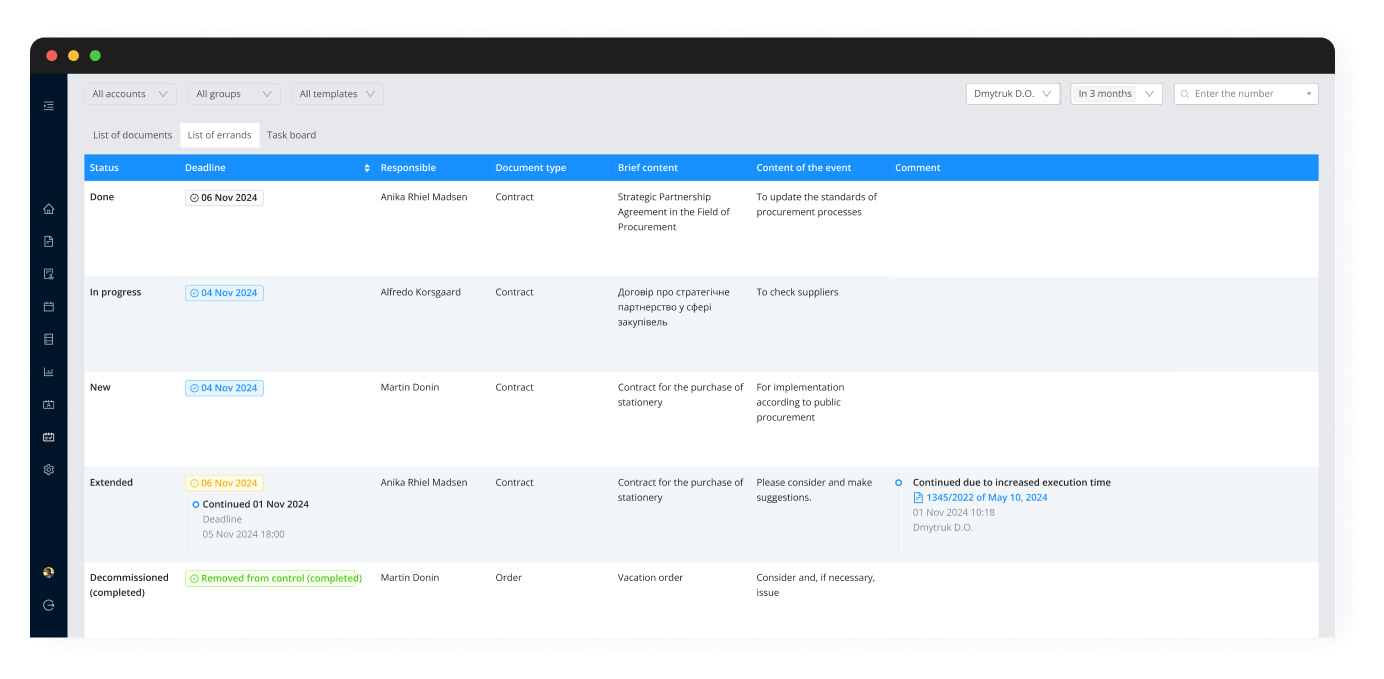
1. Visual task management
Tasks are displayed as cards in columns according to their status (e.g., Planned → In Progress → Completed). This allows for quick understanding of task progress.
2. Process transparency
The team sees who is working on what, what’s done, and what’s in the queue. This reduces the risk of duplication or forgotten tasks.
3. Flexibility and adaptability
Kanban allows you to quickly reprioritize and move tasks between stages as circumstances change.
4. Improved team collaboration
All participants are aligned and share a common view of tasks and deadlines, promoting effective communication.
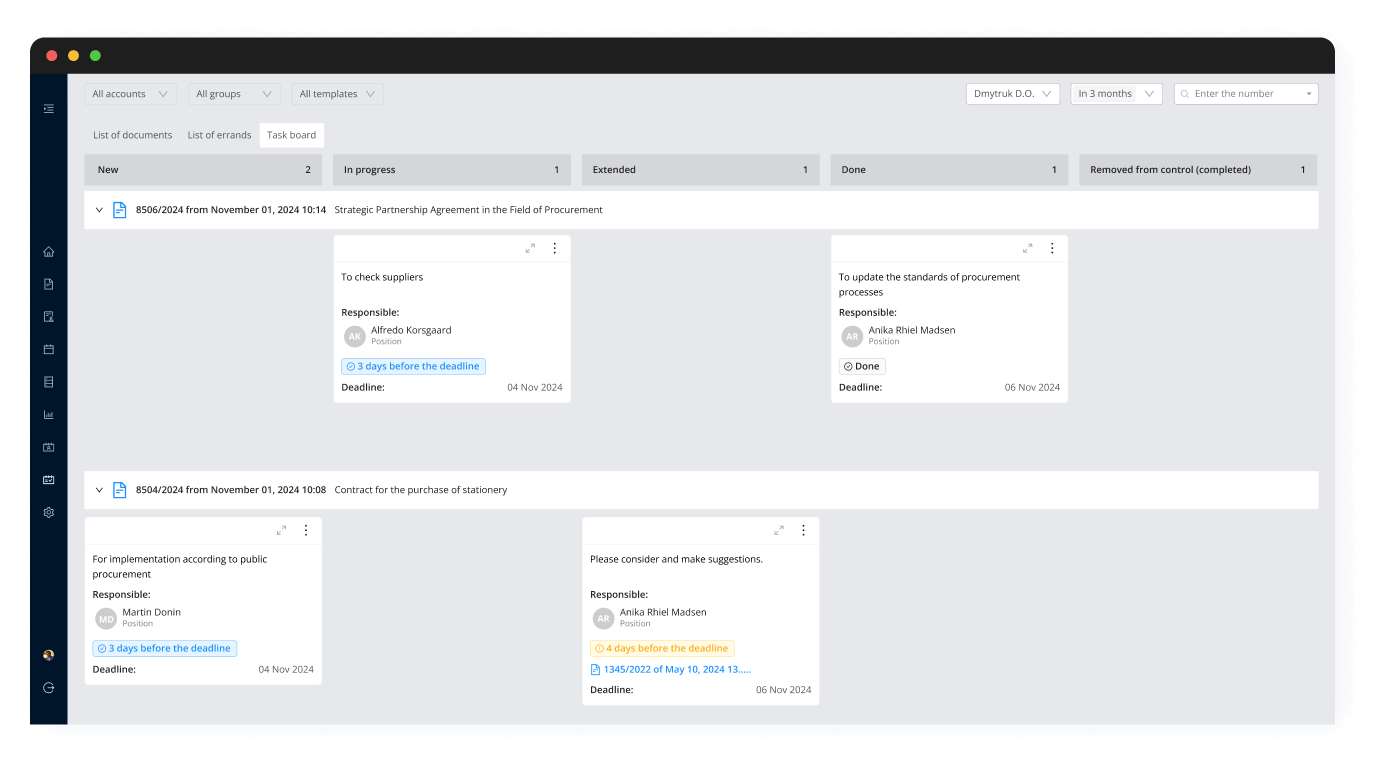
Assignment card
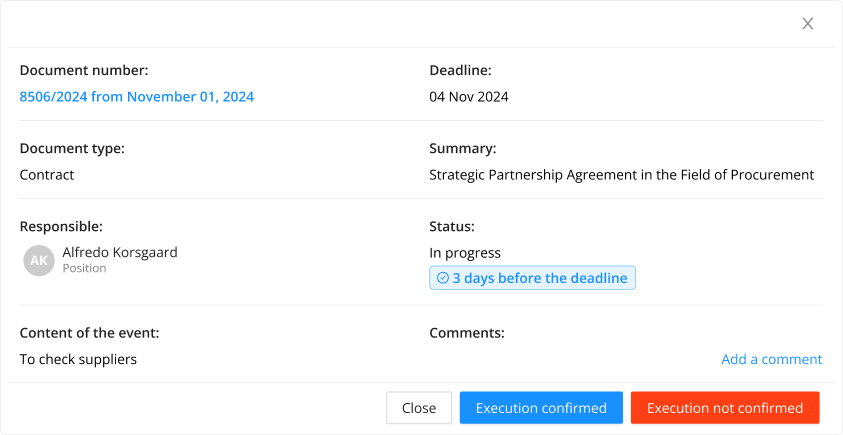
The task card displays all relevant information. You can open the document directly from the card and view the related details.
Users can extend deadlines by clicking the “Extend” button or by dragging the card on the task board.
You can add, edit, and delete comments within the card.