
Quick sign
The quick sign module provides the ability to sign a document to external users who are not employees of the company and for whom there is no user created in the system.
Request a priceDocuments can be signed using:
- a file key;
- a token;
- a cloud-protected carrier (cloudkey) (not included in this module).
After signing, an email is sent with signed copies of the attachments (p7s format + original).
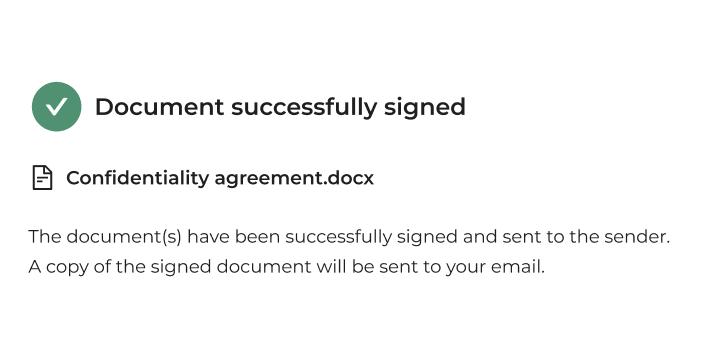
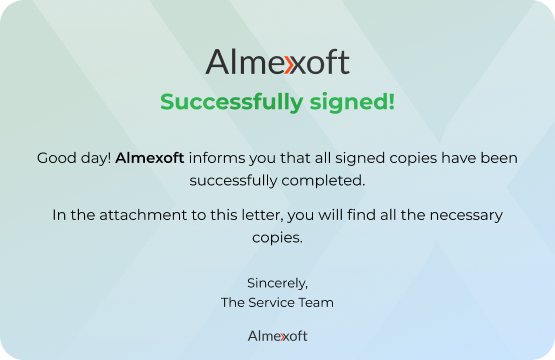
The user can also refuse to sign. The main system will display which user refused to sign.
At this stage, the following parameters are available:
Emails. You can manually specify the address or enter a key from the document field to fill in the email when creating the document. Multiple addresses can be listed, separated by commas.
Number of signatures. ALL — waiting for signatures from all users. ONE OF — only one signature is sufficient.
EDRPOU. You can enter a key from the document field to fill it in when creating the document.
TIN. You can enter a key from the document field to fill it in when creating the document.
Max signing time. Specifies how long the user has to sign the document. After the deadline, the signing link becomes inactive.
File mask. Allows filtering attachments by file extensions that will be sent for signing (e.g., *.docx, *.pdf).
When transitioning to the stage, an email message with attachments is sent to the specified email addresses.
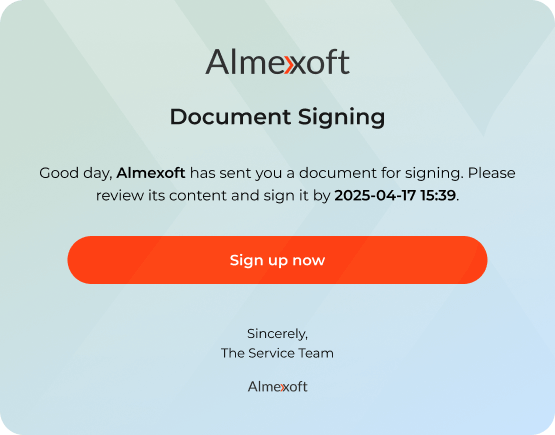
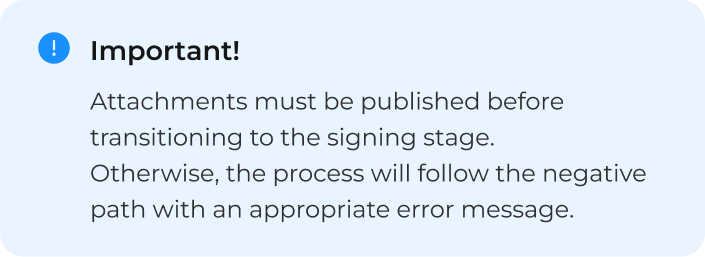
After clicking the [Sign Now] button, a new browser tab will open where you can review and sign the documents.